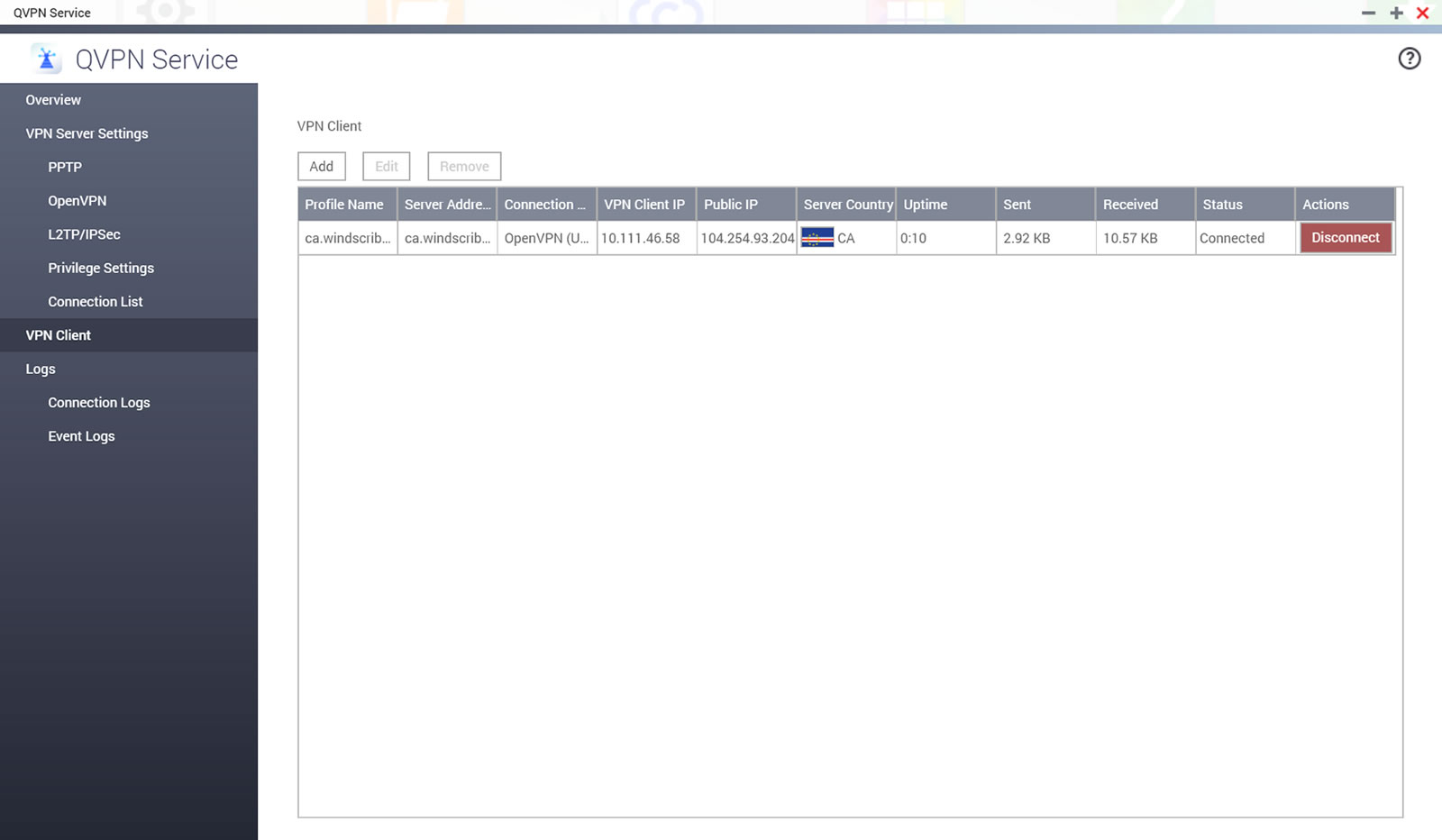QNAP NAS Setup Guide
Want Windscribe on your QNAP NAS? No problem.
Étape 1
Recevez le fichier de configuration et les informations d’identification d’OpenVPN (requiert un compte pro).
Étape 2
Open the QNAP web QUI, go to the "App Center" and search for "QVPN Service" and install the app
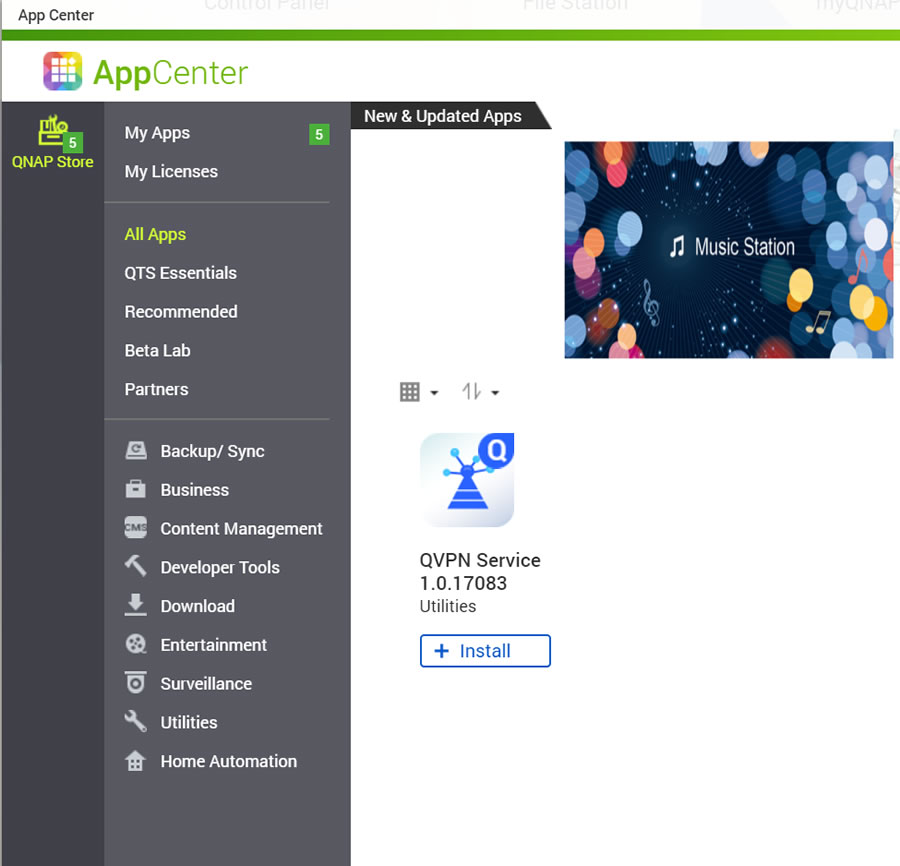
Étape 3
Open the QVPN Service app and click "VPN Client"
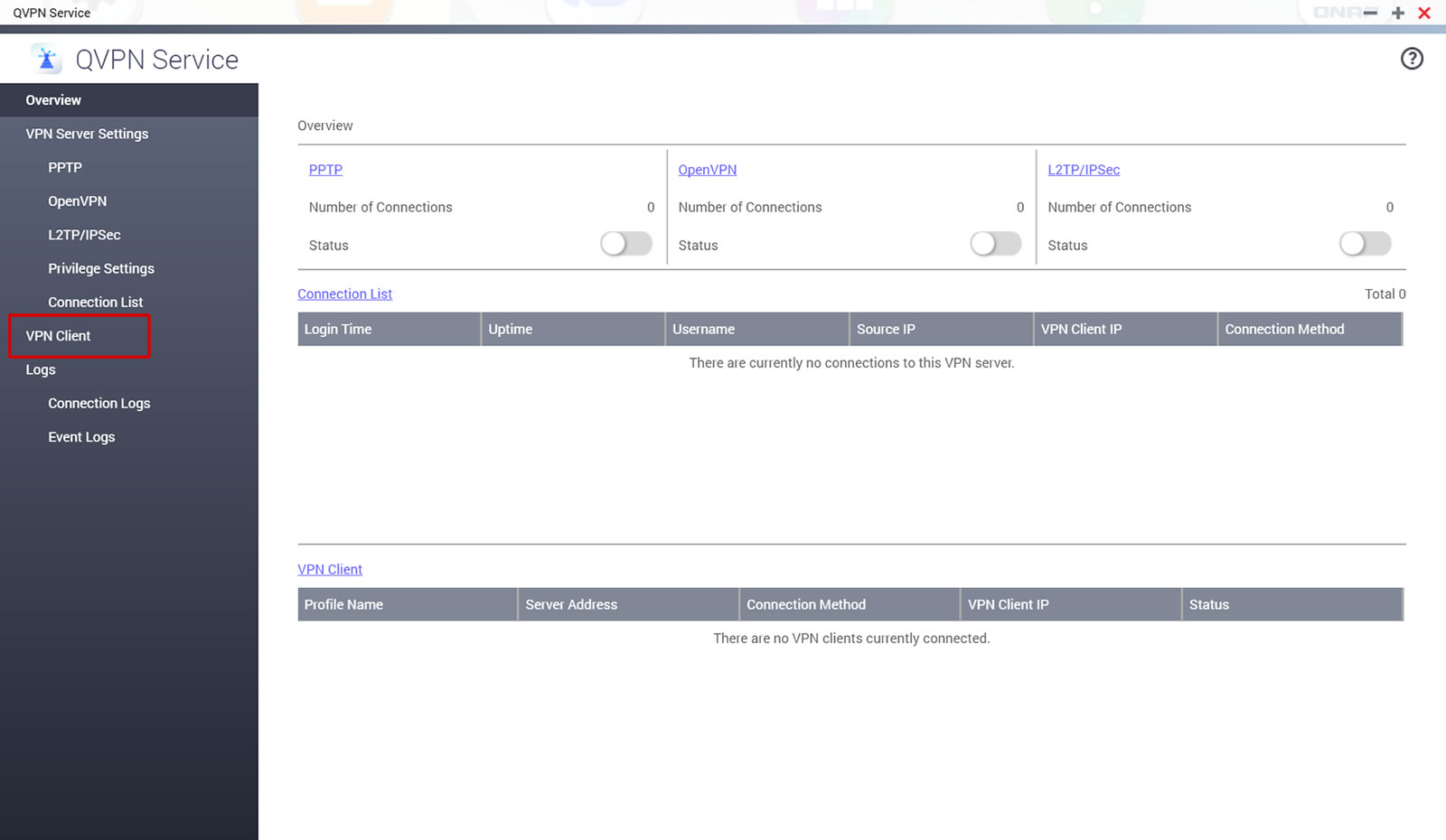
Étape 4
Click "Add" at the top:
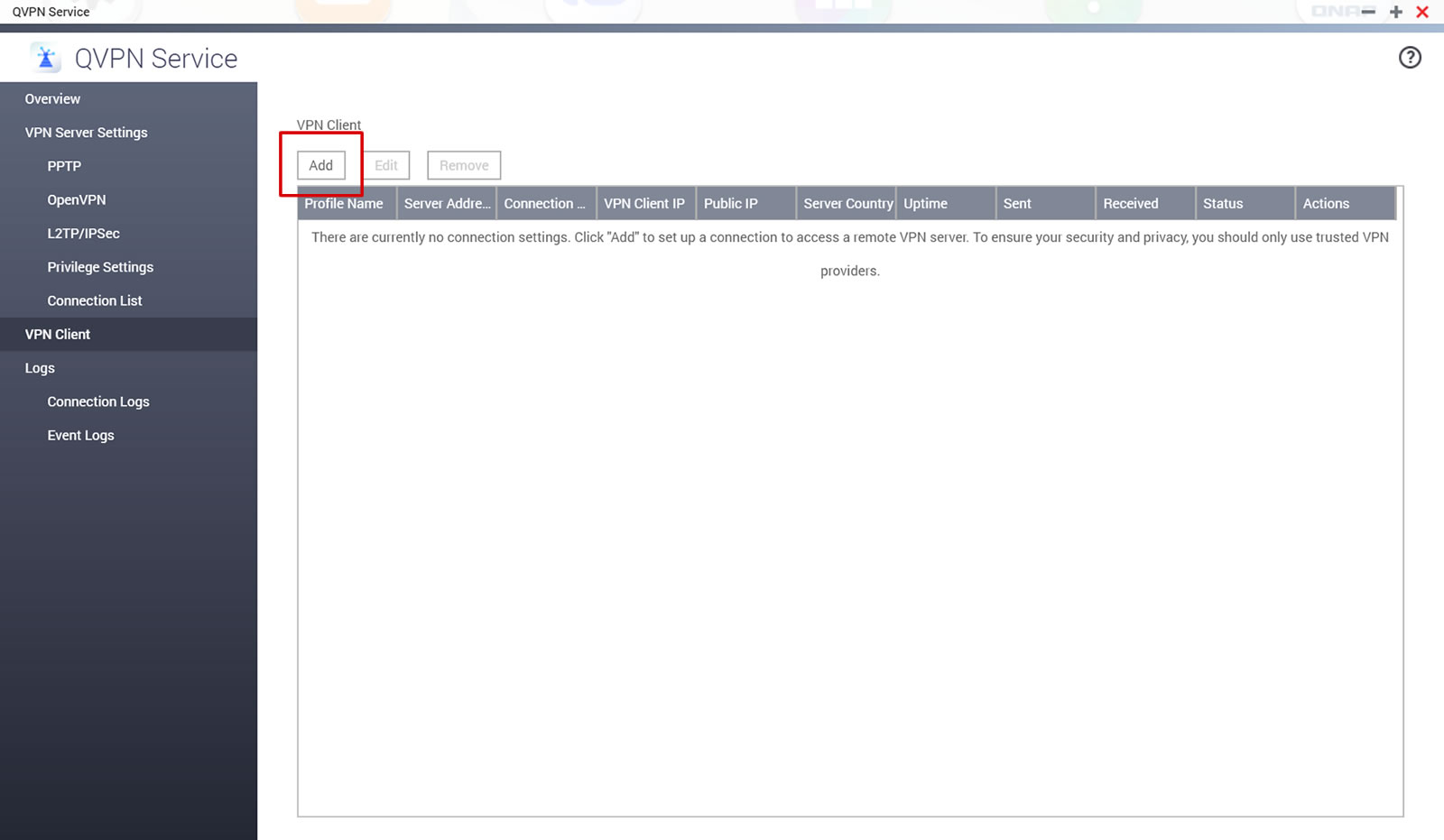
Étape 5
Choose "OpenVPN" and import the .ovpn config file from Step 1
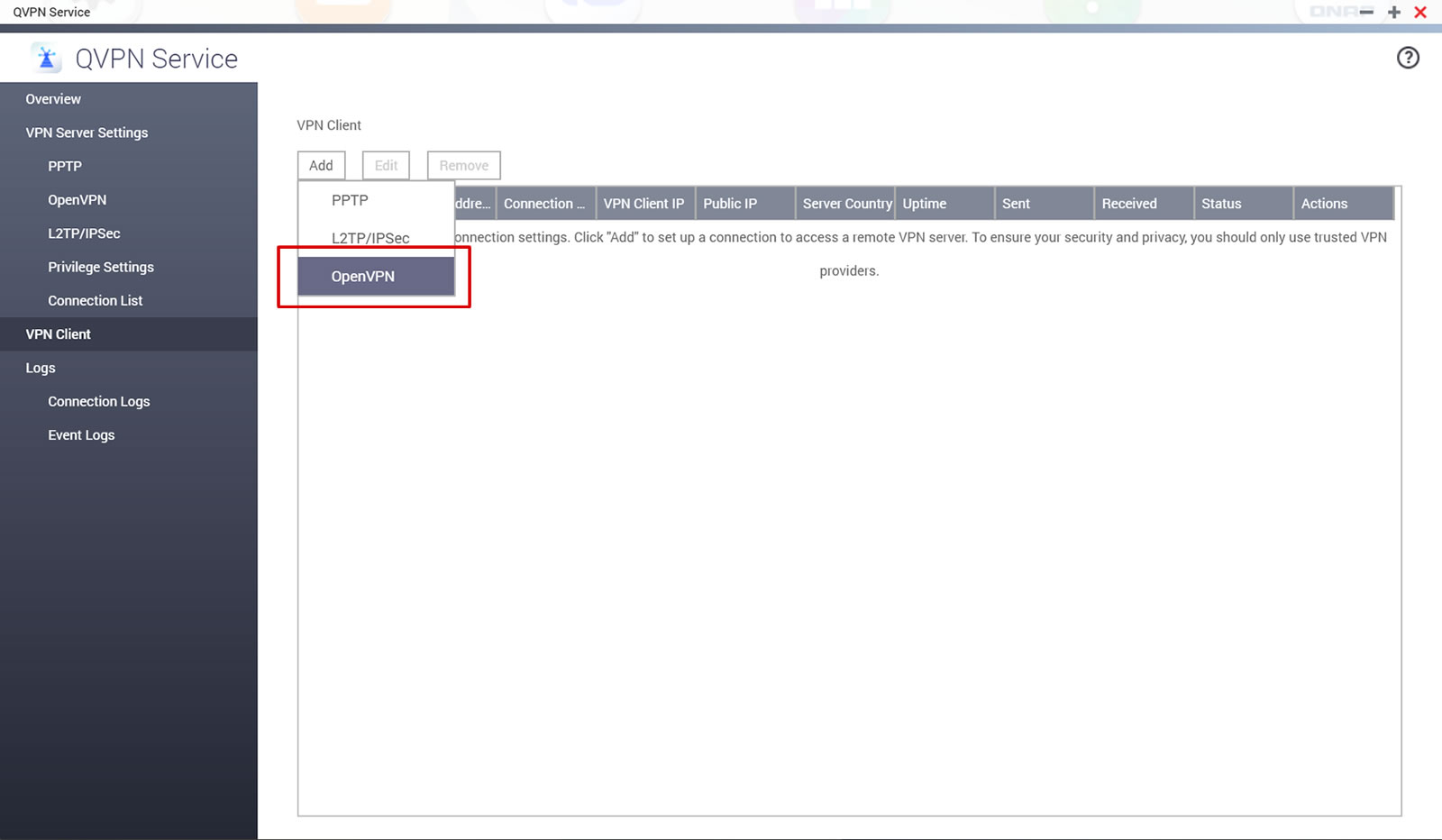
Étape 6
Remplissez les champs tel que suit:
Nom d’utilisateur: Nom d’utilisateur de l’étape 1. Celui-ci sera différent de votre nom d’utilisateur Windscribe.
Mot de passe: Mot de passe de l’étape 1. Il sera différent de votre mode de passe Windscribe.
Check all 3 boxes and click Apply:
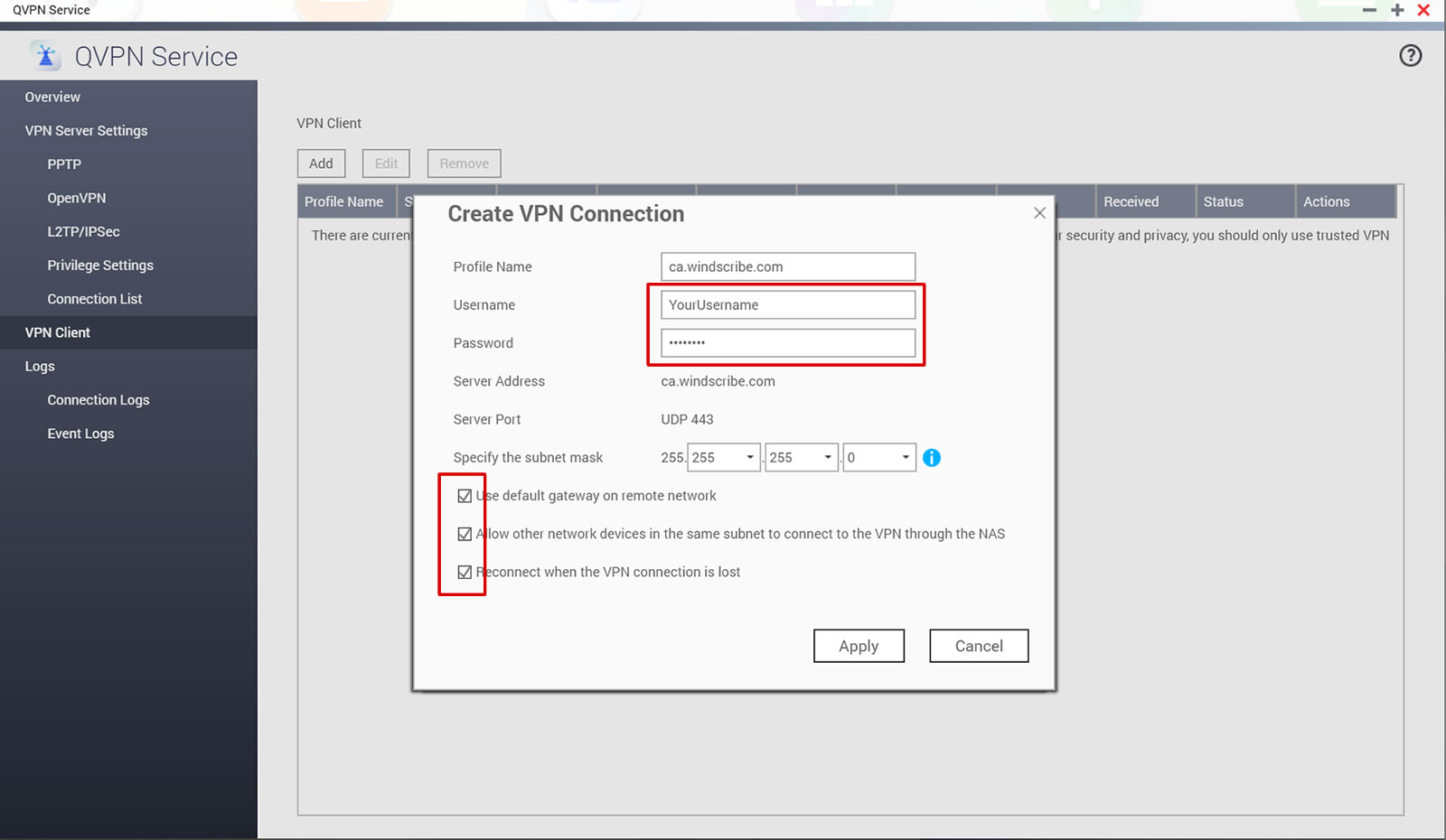
Étape 7
Click the "Connect" button
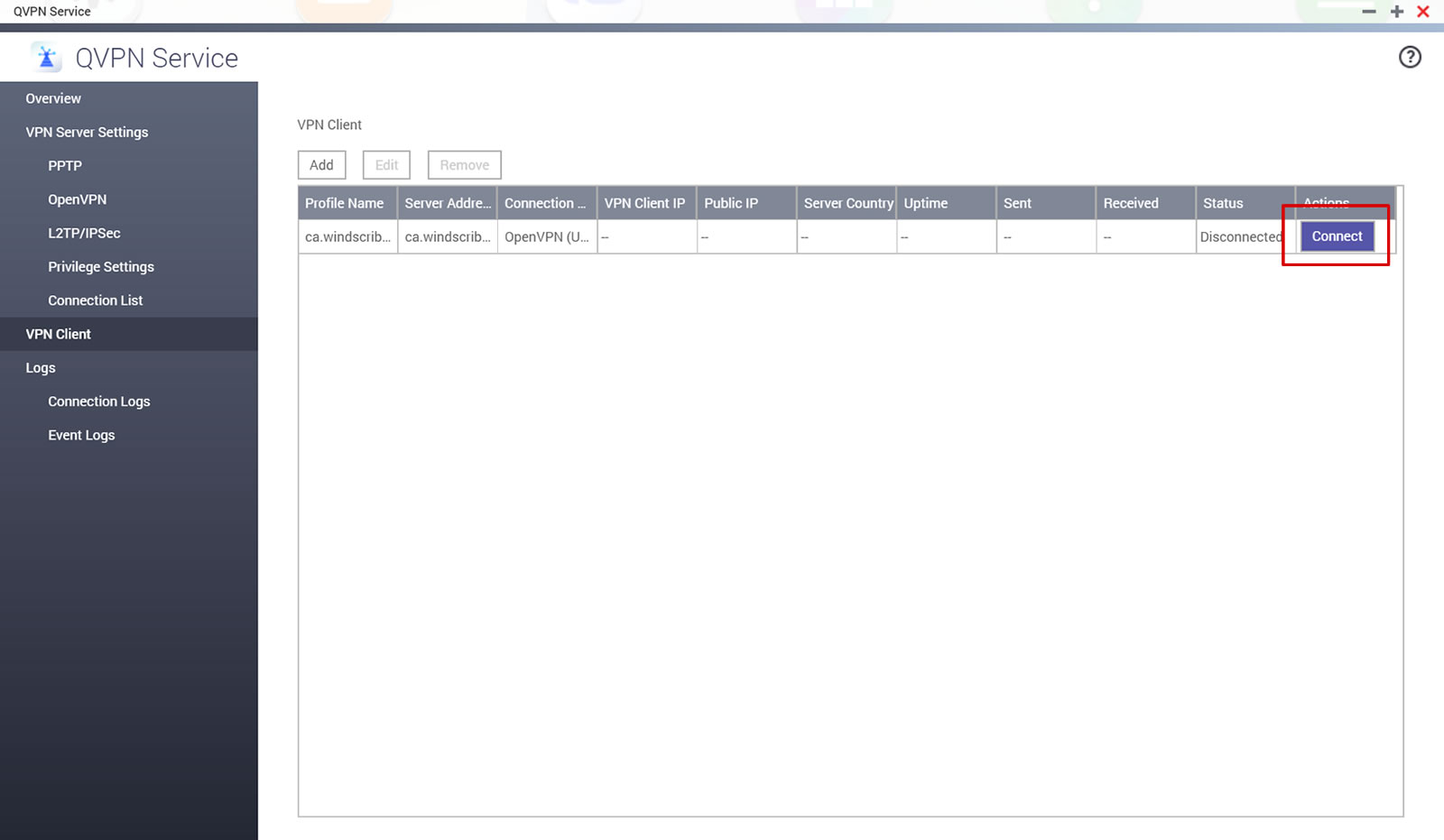
Étape 8
Cela devrait afficher « Connecté » si la connexion a été réussie.